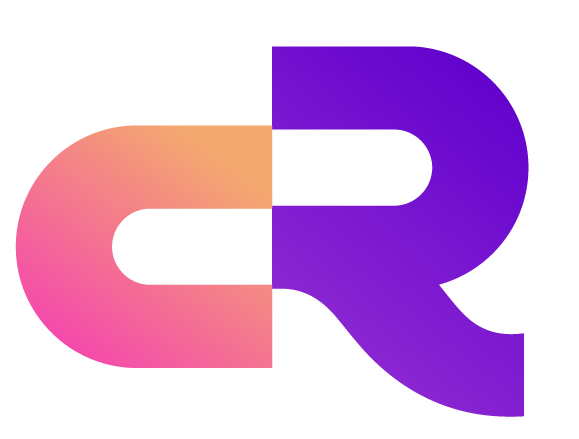MQTT Flapping Detection
What is Flapping Detection?
Flapping Detection is a security feature provided by RobustMQ to automatically detect and ban clients that frequently connect and disconnect within a short period of time. This mechanism effectively prevents malicious clients or misconfigured clients from excessively consuming server resources, ensuring normal usage for other clients.
When to Use Flapping Detection?
Flapping detection is particularly useful in scenarios where:
- Prevent Malicious Attacks: Block malicious clients from consuming server resources through frequent connections
- Protect System Stability: Prevent misconfigured clients from affecting system performance
- Resource Management: Ensure server resources are fairly allocated to all clients
- Security Protection: As part of the security protection system, improve system security
Features of Flapping Detection
Automatic Detection Mechanism
RobustMQ's flapping detection feature provides:
- Intelligent Monitoring: Automatically monitor client connection behavior patterns
- Dynamic Banning: Automatically ban clients when abnormal behavior is detected
- Time Window Control: Count connection attempts within specified time windows
- Flexible Configuration: Support custom detection parameters and ban policies
Key Characteristics
- Client ID Banning: Only bans client IDs, not usernames and IP addresses
- Temporary Banning: Bans are temporary and automatically lifted when expired
- Configurable Parameters: Support custom detection time windows, maximum disconnection counts, and ban duration
- Real-time Effect: Configuration changes take effect immediately
Flapping Detection Configuration
Configure via RobustMQ Dashboard
Access RobustMQ Dashboard: http://117.72.92.117:8080/
Navigate to Access Control -> Flapping Detection
Enable flapping detection feature
Configure the following parameters:
- Detection Time Window: Duration for monitoring client flapping behavior (default: 1 minute)
- Maximum Disconnection Count: Maximum allowed disconnection count within the detection window (default: 15 times)
- Ban Duration: Time length for client banning (default: 5 minutes)
Click Save Changes to complete configuration
Configure via Configuration File
Add the following configuration to the RobustMQ configuration file:
[flapping_detect]
enable = true
# Maximum offline count for clients
max_count = 15
# Detection time range
window_time = "1m"
# Ban duration
ban_time = "5m"This configuration means that when a client accumulates 15 disconnection times within 1 minute, it will be banned for 5 minutes.
How Flapping Detection Works
Detection Process
- Behavior Monitoring: System continuously monitors connection and disconnection behavior of all clients
- Count Statistics: Count disconnection times for each client within the configured time window
- Threshold Judgment: When disconnection count exceeds the configured maximum value, trigger the ban mechanism
- Automatic Banning: Add abnormal client IDs to temporary blacklist
- Automatic Removal: Automatically remove from blacklist when ban time expires
Banning Mechanism
- Ban Scope: Only bans client IDs, does not affect usernames and IP addresses
- Ban Effect: Banned clients cannot establish new connections
- Bypass Method: Clients can bypass bans by changing client IDs
- Automatic Recovery: Automatically restore connection permissions when ban time expires
Practical Application Examples
Scenario 1: Prevent Malicious Attacks
# Malicious client frequently connecting
mqttx conn -i malicious_client -h '117.72.92.117' -p 1883
# Quickly disconnect
# Repeat the above operation multiple times
# System detects abnormal behavior and automatically bans the client ID
# Client receives connection refused errorScenario 2: Misconfigured Client
# Misconfigured client (e.g., wrong authentication credentials)
mqttx conn -i bad_config_client -u wrong_user -P wrong_pass -h '117.72.92.117' -p 1883
# Connection fails, client retries
# After multiple repetitions, triggers flapping detection
# System bans the client ID to prevent continued resource consumptionScenario 3: Normal Clients Unaffected
# Normal client connection
mqttx conn -i normal_client -h '117.72.92.117' -p 1883
# Normal usage, will not trigger flapping detection
# Even occasional disconnection and reconnection will not be mistakenly bannedConfiguration Parameters
Detection Time Window (window_time)
- Purpose: Define the time range for monitoring client behavior
- Default Value: 1 minute
- Recommended Value: Adjust according to business scenarios, usually set to 1-5 minutes
- Impact: Longer time window means more lenient detection; shorter time window means stricter detection
Maximum Disconnection Count (max_count)
- Purpose: Maximum allowed disconnection count within the time window
- Default Value: 15 times
- Recommended Value: Adjust according to normal client reconnection frequency
- Impact: Smaller value means stricter detection; larger value means more lenient detection
Ban Duration (ban_time)
- Purpose: Time length for client banning
- Default Value: 5 minutes
- Recommended Value: Adjust according to security requirements, usually set to 5-30 minutes
- Impact: Longer ban time means stronger security protection, but may affect quick recovery of normal clients
Monitoring and Management
Monitor via Dashboard
- Access RobustMQ Dashboard
- View Access Control -> Flapping Detection page
- Monitor the following information:
- Current banned client list
- Ban reasons and remaining time
- Detection statistics
Log Monitoring
Flapping detection related logs are recorded in system logs, including:
- Client ban events
- Ban removal events
- Detection statistics
Important Notes
- Client ID Uniqueness: Ensure each client uses a unique client ID
- Reasonable Parameter Configuration: Adjust detection parameters according to actual business scenarios
- Monitor System Status: Regularly check ban lists and system logs
- Test Environment Validation: Validate configuration in test environment before production deployment
- Backup Configuration: Save configuration file backups for quick recovery