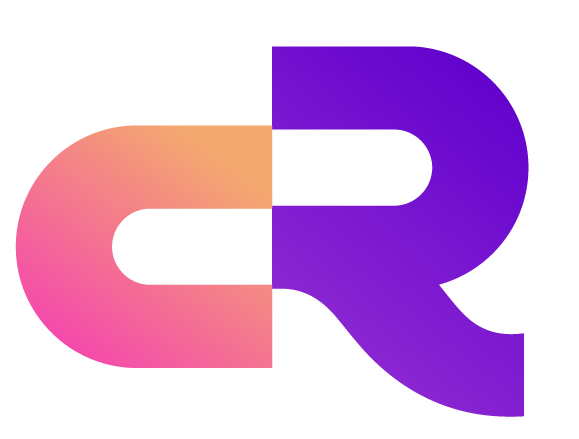Elasticsearch Connector
Overview
The Elasticsearch connector is a data integration component provided by RobustMQ for bridging MQTT messages to the Elasticsearch search and analytics engine. This connector supports writing real-time MQTT data streams to Elasticsearch indices, making it suitable for scenarios such as log analysis, full-text search, data visualization, and real-time monitoring.
Configuration
Connector Configuration
The Elasticsearch connector uses the ElasticsearchConnectorConfig structure for configuration:
pub struct ElasticsearchConnectorConfig {
pub url: String, // Elasticsearch server address
pub index: String, // Index name
pub auth_type: ElasticsearchAuthType, // Authentication type
pub username: Option<String>, // Username (Basic auth)
pub password: Option<String>, // Password (Basic auth)
pub api_key: Option<String>, // API key (ApiKey auth)
pub enable_tls: bool, // Enable TLS
pub ca_cert_path: Option<String>, // CA certificate path
pub timeout_secs: u64, // Request timeout (seconds)
pub max_retries: u32, // Maximum retry attempts
}
pub enum ElasticsearchAuthType {
None, // No authentication
Basic, // Basic authentication
ApiKey, // API key authentication
}Configuration Parameters
| Parameter | Type | Required | Default | Description | Example |
|---|---|---|---|---|---|
url | String | Yes | - | Elasticsearch server address, max length 512 characters | http://localhost:9200 |
index | String | Yes | - | Elasticsearch index name, max length 256 characters | mqtt_messages |
auth_type | String | No | none | Authentication type: none, basic, apikey | basic |
username | String | No | - | Username, required for Basic auth, max length 256 characters | elastic |
password | String | No | - | Password, required for Basic auth, max length 256 characters | password123 |
api_key | String | No | - | API key, required for ApiKey auth | api_key_value |
enable_tls | Boolean | No | false | Enable TLS encrypted connection | true |
ca_cert_path | String | No | - | CA certificate file path (for TLS connections) | /etc/certs/ca.crt |
timeout_secs | Number | No | 30 | Request timeout in seconds, range: 1-300 | 60 |
max_retries | Number | No | 3 | Maximum retry attempts, max 10 | 5 |
Configuration Examples
JSON Configuration Format
No Authentication
{
"url": "http://localhost:9200",
"index": "mqtt_messages"
}Basic Authentication
{
"url": "http://localhost:9200",
"index": "mqtt_messages",
"auth_type": "basic",
"username": "elastic",
"password": "password123"
}API Key Authentication
{
"url": "https://elasticsearch.example.com:9200",
"index": "mqtt_messages",
"auth_type": "apikey",
"api_key": "your_api_key_here",
"enable_tls": true,
"timeout_secs": 60,
"max_retries": 5
}TLS Encrypted Connection
{
"url": "https://elasticsearch.example.com:9200",
"index": "mqtt_messages",
"auth_type": "basic",
"username": "elastic",
"password": "password123",
"enable_tls": true,
"ca_cert_path": "/etc/certs/ca.crt"
}Complete Connector Configuration
{
"cluster_name": "default",
"connector_name": "elasticsearch_connector_01",
"connector_type": "Elasticsearch",
"config": "{\"url\": \"http://localhost:9200\", \"index\": \"mqtt_messages\", \"auth_type\": \"basic\", \"username\": \"elastic\", \"password\": \"password123\"}",
"topic_name": "sensor/data",
"status": "Idle",
"broker_id": null,
"create_time": 1640995200,
"update_time": 1640995200
}Message Format
Transfer Format
The Elasticsearch connector converts MQTT messages to JSON format and writes them to Elasticsearch indices in bulk.
Message Structure
{
"offset": 12345,
"header": [
{
"name": "topic",
"value": "sensor/temperature"
},
{
"name": "qos",
"value": "1"
}
],
"key": "sensor_001",
"data": "eyJ0ZW1wZXJhdHVyZSI6IDI1LjUsICJodW1pZGl0eSI6IDYwfQ==",
"tags": ["sensor", "temperature"],
"timestamp": 1640995200,
"crc_num": 1234567890
}Field Description
| Field | Type | Description |
|---|---|---|
offset | Number | Message offset |
header | Array | Message header information array |
key | String | Message key value |
data | String | Message content (Base64 encoded) |
tags | Array | Message tags array |
timestamp | Number | Message timestamp (seconds) |
crc_num | Number | Message CRC checksum value |
Creating Elasticsearch Connectors with robust-ctl
Basic Syntax
Use the robust-ctl command-line tool to easily create and manage Elasticsearch connectors:
robust-ctl mqtt connector create \
--connector-name <connector_name> \
--connector-type <connector_type> \
--config <config> \
--topic-id <topic_name>Creating Elasticsearch Connectors
1. Basic Create Command
# Create Elasticsearch connector (no authentication)
robust-ctl mqtt connector create \
--connector-name "elasticsearch_connector_01" \
--connector-type "Elasticsearch" \
--config '{"url": "http://localhost:9200", "index": "mqtt_messages"}' \
--topic-id "sensor/data"2. Parameter Description
| Parameter | Description | Example Value |
|---|---|---|
--connector-name | Connector name, must be unique | elasticsearch_connector_01 |
--connector-type | Connector type, fixed as Elasticsearch | Elasticsearch |
--config | Configuration information in JSON format | {"url": "http://localhost:9200", "index": "mqtt_messages"} |
--topic-id | MQTT topic to monitor | sensor/data |
3. Configuration Examples
No Authentication Connection
robust-ctl mqtt connector create \
--connector-name "es_no_auth" \
--connector-type "Elasticsearch" \
--config '{"url": "http://localhost:9200", "index": "mqtt_logs"}' \
--topic-id "logs/#"Basic Authentication Connection
robust-ctl mqtt connector create \
--connector-name "es_basic_auth" \
--connector-type "Elasticsearch" \
--config '{"url": "http://localhost:9200", "index": "mqtt_messages", "auth_type": "basic", "username": "elastic", "password": "password123"}' \
--topic-id "sensor/+/data"API Key Authentication Connection (with TLS)
robust-ctl mqtt connector create \
--connector-name "es_secure" \
--connector-type "Elasticsearch" \
--config '{"url": "https://es.example.com:9200", "index": "mqtt_secure", "auth_type": "apikey", "api_key": "your_key", "enable_tls": true, "timeout_secs": 60, "max_retries": 5}' \
--topic-id "secure/data"Managing Connectors
1. List All Connectors
# List all connectors
robust-ctl mqtt connector list
# List connector with specific name
robust-ctl mqtt connector list --connector-name "elasticsearch_connector_01"2. Delete Connector
# Delete specific connector
robust-ctl mqtt connector delete --connector-name "elasticsearch_connector_01"Complete Operation Example
Scenario: Creating IoT Data Search and Analysis System
# 1. Create sensor data Elasticsearch connector
robust-ctl mqtt connector create \
--connector-name "iot_sensor_es" \
--connector-type "Elasticsearch" \
--config '{"url": "http://localhost:9200", "index": "iot_sensors", "auth_type": "basic", "username": "elastic", "password": "elastic123"}' \
--topic-id "iot/sensors/+/data"
# 2. Create device status Elasticsearch connector
robust-ctl mqtt connector create \
--connector-name "device_status_es" \
--connector-type "Elasticsearch" \
--config '{"url": "http://localhost:9200", "index": "device_status", "auth_type": "basic", "username": "elastic", "password": "elastic123"}' \
--topic-id "iot/devices/+/status"
# 3. Create alarm message Elasticsearch connector
robust-ctl mqtt connector create \
--connector-name "alarm_es" \
--connector-type "Elasticsearch" \
--config '{"url": "http://localhost:9200", "index": "alarms", "auth_type": "basic", "username": "elastic", "password": "elastic123", "timeout_secs": 60}' \
--topic-id "iot/alarms/#"
# 4. View created connectors
robust-ctl mqtt connector list
# 5. Test connector (publish test message)
robust-ctl mqtt publish \
--username "test_user" \
--password "test_pass" \
--topic "iot/sensors/temp_001/data" \
--qos 1 \
--message '{"temperature": 25.5, "humidity": 60, "timestamp": 1640995200}'Elasticsearch Query Examples
After the connector writes data to Elasticsearch, you can use Elasticsearch's REST API or Kibana for queries and analysis.
1. Query All Messages
curl -X GET "localhost:9200/mqtt_messages/_search?pretty" \
-H 'Content-Type: application/json' \
-d '{
"query": {
"match_all": {}
}
}'2. Query by Time Range
curl -X GET "localhost:9200/mqtt_messages/_search?pretty" \
-H 'Content-Type: application/json' \
-d '{
"query": {
"range": {
"timestamp": {
"gte": 1640995200,
"lte": 1641081600
}
}
}
}'3. Full-Text Search
curl -X GET "localhost:9200/mqtt_messages/_search?pretty" \
-H 'Content-Type: application/json' \
-d '{
"query": {
"match": {
"data": "temperature"
}
}
}'Performance Optimization Recommendations
1. Bulk Writes
- The connector uses bulk writes (Bulk API) by default for better performance
- Adjust batch size based on message volume
2. Index Settings
- Set appropriate number of shards based on data volume
- Use Index Lifecycle Management (ILM) to automatically manage old data
- Consider using time-series index patterns (e.g.,
mqtt_messages-2023.12.15)
3. Connection Optimization
- For high-throughput scenarios, increase
timeout_secsandmax_retries - Use connection pooling to reduce connection overhead
- Consider using an Elasticsearch cluster for high availability
4. Security Recommendations
- Enable TLS encryption in production environments
- Use API Key authentication instead of Basic authentication
- Rotate API keys regularly
- Configure Elasticsearch users with principle of least privilege
Monitoring and Troubleshooting
1. Check Connector Status
robust-ctl mqtt connector list --connector-name "elasticsearch_connector_01"2. Check Elasticsearch Index Status
curl -X GET "localhost:9200/_cat/indices/mqtt_messages?v"3. Common Issues
Issue 1: Connection Failed
- Check if Elasticsearch service is running
- Verify URL address is correct
- Check network connection and firewall settings
Issue 2: Authentication Failed
- Verify username and password are correct
- Check if API Key is valid
- Confirm user has sufficient permissions
Issue 3: Write Timeout
- Increase
timeout_secsconfiguration - Check Elasticsearch service load
- Consider increasing Elasticsearch cluster resources
Summary
The Elasticsearch connector is a powerful component of RobustMQ's data integration system, providing seamless integration with the Elasticsearch search engine. With proper configuration and usage, it enables:
- Real-time Search: MQTT messages are written to Elasticsearch in real-time, supporting full-text search and aggregation analysis
- Data Visualization: Combined with Kibana for data visualization and monitoring
- Flexible Authentication: Supports multiple authentication methods to meet different security requirements
- High Performance: Bulk writes and connection optimization ensure performance in high-throughput scenarios
- Easy Integration: Simple configuration to bridge MQTT data to Elasticsearch
This connector fully leverages Rust's performance advantages and Elasticsearch's search capabilities, making it an ideal choice for building modern IoT data analysis and monitoring systems.