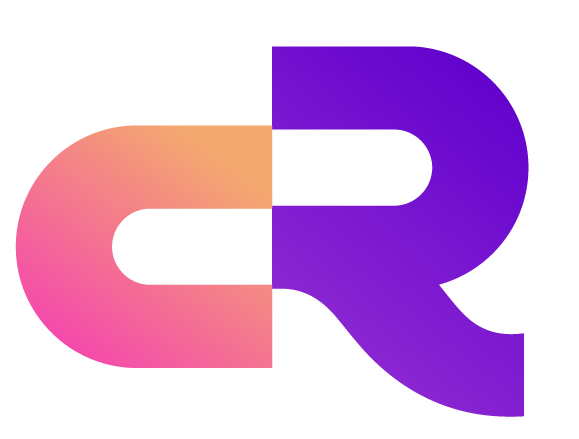Quick Install Guide
This guide will help you quickly install and start RobustMQ, including multiple installation methods and detailed verification steps.
Table of Contents
Installation Methods
Method 1: Automated Install Script (Recommended)
One-Click Install Latest Version
# Install latest version automatically
curl -fsSL https://raw.githubusercontent.com/robustmq/robustmq/main/scripts/install.sh | bash
# Start the server
broker-server startInstall Specific Version
# Install specific version
VERSION=v0.1.35 curl -fsSL https://raw.githubusercontent.com/robustmq/robustmq/main/scripts/install.sh | bash
# Install to custom directory
INSTALL_DIR=/usr/local/bin curl -fsSL https://raw.githubusercontent.com/robustmq/robustmq/main/scripts/install.sh | bashInstallation Options
# Download script first to review all options
wget https://raw.githubusercontent.com/robustmq/robustmq/main/scripts/install.sh
chmod +x install.sh
./install.sh --helpAvailable Options:
--version VERSION: Install specific version (default: latest)--dir DIRECTORY: Installation directory (default: auto-detect)--silent: Silent installation--force: Force installation even if already exists--dry-run: Show what would be installed without actually installing
Method 2: Pre-built Binaries
Manual Download
Visit the releases page and download the appropriate package for your platform:
# Linux x86_64 example (replace with your platform)
wget https://github.com/robustmq/robustmq/releases/latest/download/robustmq-v0.1.35-linux-amd64.tar.gz
# Extract the package
tar -xzf robustmq-v0.1.35-linux-amd64.tar.gz
cd robustmq-v0.1.35-linux-amd64
# Run the server
./bin/robust-server startSupported platforms: linux-amd64, linux-arm64, darwin-amd64, darwin-arm64, windows-amd64
Method 3: Build from Source
# Clone the repository
git clone https://github.com/robustmq/robustmq.git
cd robustmq
# Build and run
cargo run --package cmd --bin broker-serverMethod 4: Docker (Coming Soon)
# Docker run (coming soon)
docker run -p 1883:1883 -p 9092:9092 robustmq/robustmq:latestVerify Installation
Check Binaries
# Check if installation was successful
broker-server --version
cli-command --help
cli-bench --helpStart Server
# Start the server
broker-server start
# Start in background
nohup broker-server start > broker.log 2>&1 &
# Start with config file
broker-server start config/server.tomlVerify Server Status
After starting successfully, you should see output similar to:
[INFO] RobustMQ Broker starting...
[INFO] MQTT server listening on 0.0.0.0:1883
[INFO] Admin server listening on 0.0.0.0:8080
[INFO] Broker started successfullyCheck Cluster Status
# Check cluster running status
cli-command statusExpected output:
🚀 Checking RobustMQ status...
✅ RobustMQ Status: Online
📋 Version: RobustMQ 0.1.35
🌐 Server: 127.0.0.1:8080Connection Testing
Test with MQTT Client
# Test connection with MQTTX
mqttx pub -h localhost -p 1883 -t "test/topic" -m "Hello RobustMQ!"
# Subscribe to messages
mqttx sub -h localhost -p 1883 -t "test/topic"Use Web Console
Visit http://localhost:8080 to access the Web management interface.
Troubleshooting
Installation Issues
Q: What if the install script fails? A: Check your network connection, or manually download pre-built packages.
Q: What if I don't have sufficient permissions? A: Use sudo or install to user directory:
INSTALL_DIR=$HOME/.local/bin curl -fsSL https://raw.githubusercontent.com/robustmq/robustmq/main/scripts/install.sh | bashQ: How to uninstall? A: Remove the installed binaries:
rm -f /usr/local/bin/broker-server
rm -f /usr/local/bin/cli-command
rm -f /usr/local/bin/cli-benchStartup Issues
Q: What if ports are already in use? A: Check port usage:
# Check port 1883
netstat -tlnp | grep 1883
# Check port 8080
netstat -tlnp | grep 8080Q: How to modify configuration? A: Edit configuration file:
# Edit default config
vim config/server.toml
# Start with custom config
broker-server start /path/to/your/config.tomlConnection Issues
Q: Can't connect to MQTT server? A: Check firewall settings and port configuration.
Q: Can't access Web console? A: Confirm the management port (default 8080) is running properly.
Next Steps
After installation, you can:
- Experience MQTT features: Check out MQTT Experience Guide
- Learn configuration options: Check out Configuration Documentation
- Explore advanced features: Check out Complete Documentation
Get Help
- 📖 Official Documentation - Complete guides and API references
- 🐛 GitHub Issues - Bug reports
- 💡 GitHub Discussions - Discussions and suggestions
- 🎮 Discord - Real-time chat and support